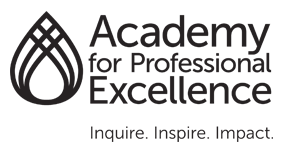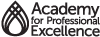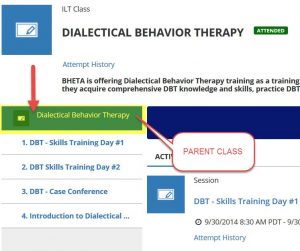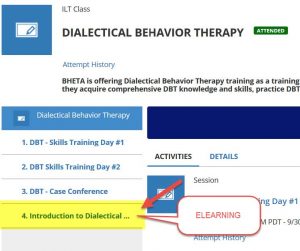Certificates and Transcripts
How to Print a Certificate
- Log on using your user name and password: LMS Login Page https://academy.sumtotal.host
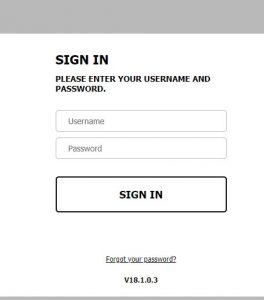
- Click on TRAINING SCHEDULE
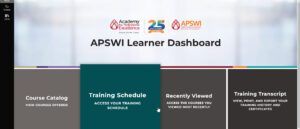
- On the top menu select COMPLETED to see a list of completed training
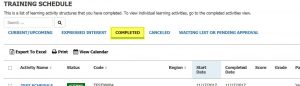
- Click on the training name on the left side in blue letters
- On the top RIGHT side of the page, click the button with the ellipses (the three vertical dots) and select “DIPLOMA”

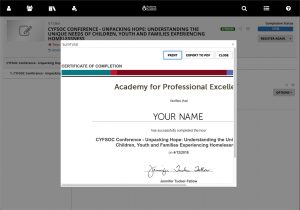
- Click EXPORT TO PDF to save it to your computer OR Click on the PRINT icon in the UPPER RIGHT HAND CORNER to print a copy
Obtaining Training Transcript
How to Get a Transcript
- Log on using your user name and password: LMS Login Page https://academy.sumtotal.host
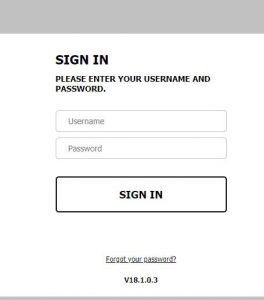
- Click on TRANSCRIPT
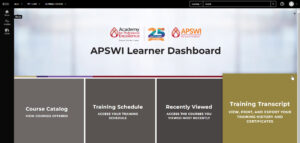
- Click on Date Range to ALL
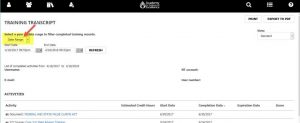
- In the RIGHT HAND CORNER click on EXPORT TO PDF

- Click FILE to view
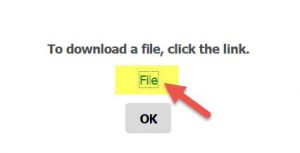
- PRINT is located on the RIGHT HAND CORNER of the page