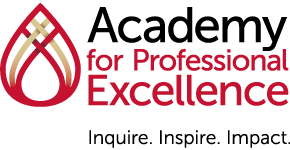Online Training
The Academy for Professional Excellence provides eLearning (online training) through the Academy’s Learning Management System (LMS).
Account Setup
Behavioral Health Services Employees
To enroll in Behavioral Health Service training requires a Learning Management System (LMS) account. To obtain an account, download the instructions for How to Create A LMS Account.
To learn how to get started with BHS training and navigate your LMS Account, download the instructions for How to GetStarted in the LMS” and link “How to Get Started in the LMS”
All Other Learners
Please contact Academy Help Center (CWDS, APSWI, LIA, SACHS, Tribal STAR courses).
General Help Desk Questions
- Log on to the Learning Management System (LMS)
- Get Training Transcript, CE Certificate of Completion, and/or CE Certificate
- Forgot User Name
- Accessing an eLearning
Log on to the Learning Management System (LMS)
Click here to log into the Academy LMS.
Get Training Transcript, CE Certificate of Completion, and/or CE Certificate
How to Get a Transcript
- Log on using your user name and password
- Click on TRANSCRIPT
- In the RIGHT HAND CORNER click on EXPORT TO PDF
- Click FILE to view
- PRINT is located on the RIGHT HAND CORNER of the page
How to Print a Certificate
- Log on to the LMS
- Click on the MY TRAININGS icon
- Click on COMPLETED to view completed activities
- Click on the TRAINING TITLE in BLUE lettering
- If the training has multiple sessions, make sure the appropriate session on the LEFT hand side of the page is selected
- On the RIGHT side of the page use the PULL DOWN menu to select DIPLOMA (The pull down menu might say “Register Again” but just click on the little arrow to the right and the menu will display.)
- Click EXPORT TO PDF to save your certificate.
- Click on the word FILE in blue lettering (do not click on OK, it will not download the certificate)
- Click on the PRINT icon in the UPPER RIGHT HAND CORNER to print. Click on the DOWNLOAD icon next to the PRINT icon to download your certificate.
Download the walk-through for How to Print CEs.
Forgot User Name
If you forgot your username please attempt the following variations prior to contacting the Help Desk:
- work e-mail address
- firstnamelastname
- lastnamefirstname
- firstinitiallastname
If you forgot your password contact the Academy Help Center.
Accessing an eLearning
METHOD 1:
- Log on using your username and password
- Locate the TIMELINE menu
a. Training schedule can also be accessed by clicking on on the activity number in “My Learning” and using the “Quick Links” on the bottom lefthand corner. - Click on CURRENT/UPCOMING to view your registered activities
- If there is a START button, click on it
- If no START button Click on the TRAINING TITLE in BLUE lettering
a. Clicking on the TRAINING TITLE will direct you to the training info page. There you see the START button on the RIGHT hand side of the page.
b. If a training has multiple eLearning sessions, you will have to click on each individual one from the LEFT hand menu to access its details and the start button
- Once you start the training, click on START once again to launch the eLearning
METHOD 2:
1. Access the SELF menu
2. Click on LEARNING
3. Click on TRAINING SCHEDULE
4. REPEAT steps 2-4 above
Download the full instructions on How to Access an eLearning.